The Kindle is the most restricted e-reader, not even Kobo which is an amazing competitor comes close. However, the Libra Colour permits the installation of third-party applications with minimal hassle in comparison to what is required on a Kindle. However, jailbreak your Kindle will enable more features and customizes to your Kindle.
The benefit of jailbreak Kindle
Top of the benefit of jailbreaking a Kindle are:
- Customize your lock screen to the recently opened book cover, selected image, or randomized from a collection of images. Amazon added something similar recently but it took them 13 years for something so basic.
- KOReader for reading epub and pdf. Also, you get access to the filesystem so you can organize your books however you want.
- Customizable collections (similar to folders) with Calibre
- Side load your ebook via Wifi (better than service of Send to Kindle by Amazon).
The main idea of Jailbreaking is that you own your device and you can do whatever you want with it.
How to jailbreak your Kindle
The WinterBreak is customized scripts to jailbreak your Kindle. Follow our guideline step by step to install the WinterBreak on your Kindle.
Prerequisites
- You will need a PC
- Your Kindle must be registered
- Your Kindle must have a valid, internet-connected WiFi network saved to it that it can connect to.
Install the WinterBreak
The first step of the jailbreaking process opens up Kindle’s file system so that new programs can be added to it, programs that Amazon hasn’t vetted. Here’s how:
- Download the WinterBreak package. It comes in a
.tar.gzfile, which you’ll decompress (we recommend using 7-Zip). - Put your Kindle in airplane mode and plug it into your PC.
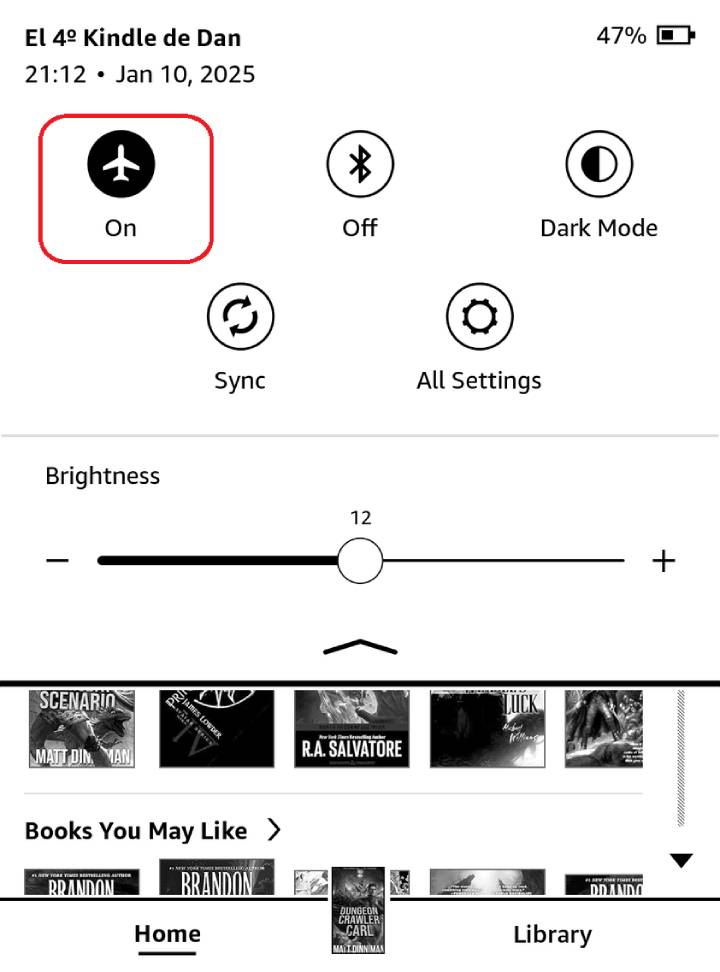
- Copy the files you decompressed (from .tar.gz) to the root drive of your Kindle.
For Linux/MacOS users, ENSURE the hidden folder
.active_content_sandboxhas been copied to your Kindle
- After that’s done, eject the Kindle from your computer.
- Restart your Kindle.
- When it powers back up, go to the Kindle Store by tapping the shopping cart next to the search bar at the top of the UI.
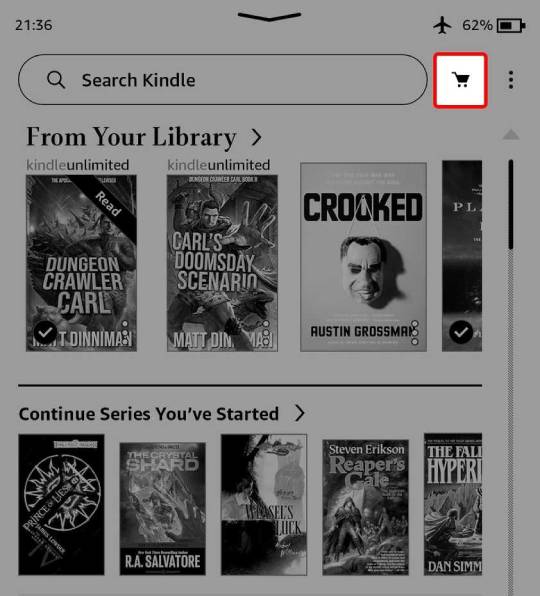
- You are prompted to turn airplane mode off. Tap Yes.
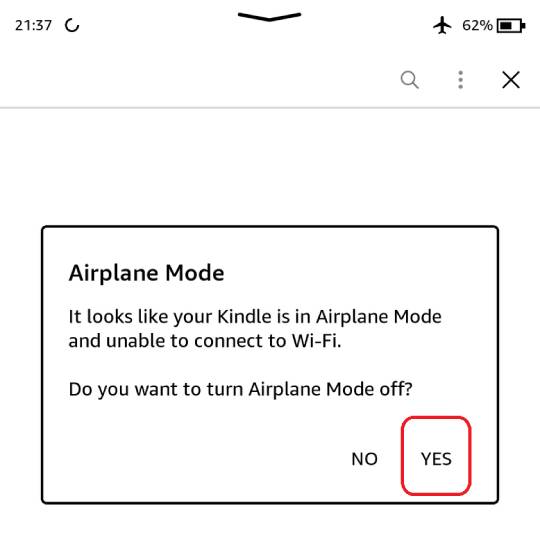
- Tap the WinterBreak icon when it appears.
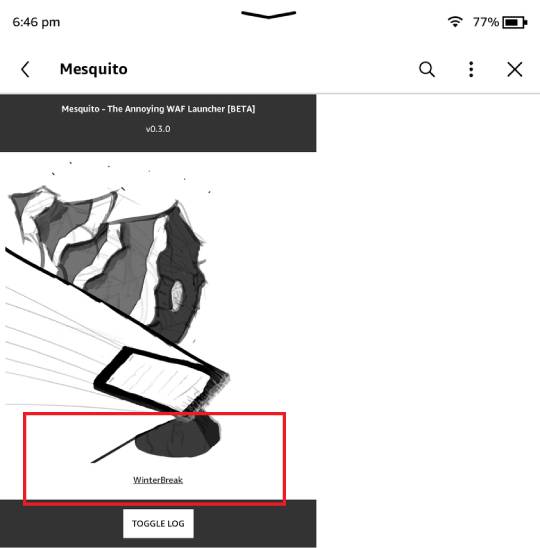
After about 30 seconds, text covers the screen. Don’t worry about what it says because your Kindle is jailbroken.
Once you have jailbroken your Kindle, there are still some extremely important steps you will need to perform.
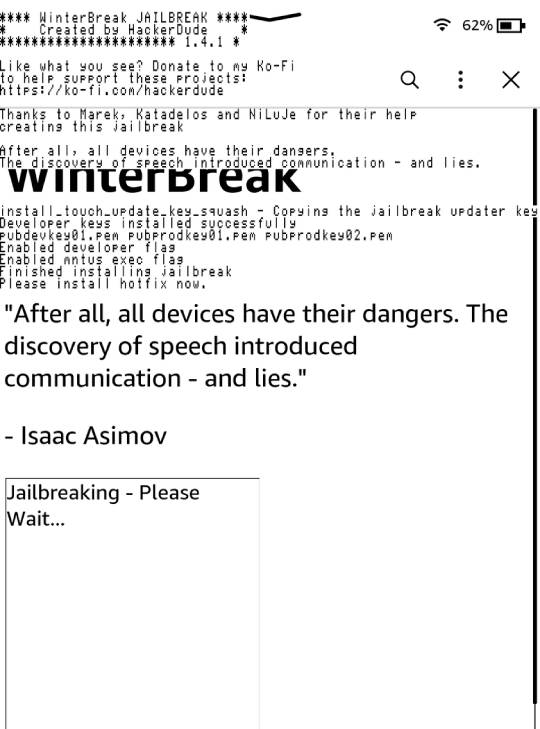
Troubleshooting
If an “Unexpected error” occurs when you try to log in to the Kindle Store or only the Kindle Store home page is displayed, try the following solution:
- Factory Reset Kindle
- Before registering your Kindle/logging into your account – plug your Kindle into your PC, move the WinterBreak files to the root of your storage space
- Log in account and enter airplane mode as soon as possible
- Connect Kindle to PC and delete the cache directory at the path
.active_content_sandbox/store/resource/LocalStorage(Skip this step if the LocalStorage directory does not exist) - Reboot Kindle
- Open the Kindle Store on your Kindle
- When prompted, click
Yesto turn off airplane mode.
Now we need go on next step to install some HotFix for your Kindle.
How to install the Hotfix for WinterBreak
Don’t let Amazon take your jailbreak away
The Hotfix is software that prevents firmware updates from undoing the jailbreak. Think of it as an Amazon vaccine for your jailbreak.
If you installed OTARenamer, make sure to uninstall it beforehand or the hotfix will not be detected by the Kindle
- Download the latest Hotfix. It is a
.binfile. - Connect your Kindle to your PC.
- Copy the hotfix file into your Kindle’s root directory.
- Eject your Kindle from your PC and disconnect the USB cable.
- Update your Kindle. On the Kindle, it’s under Device options in the Settings menu. When prompted, click Update to process.
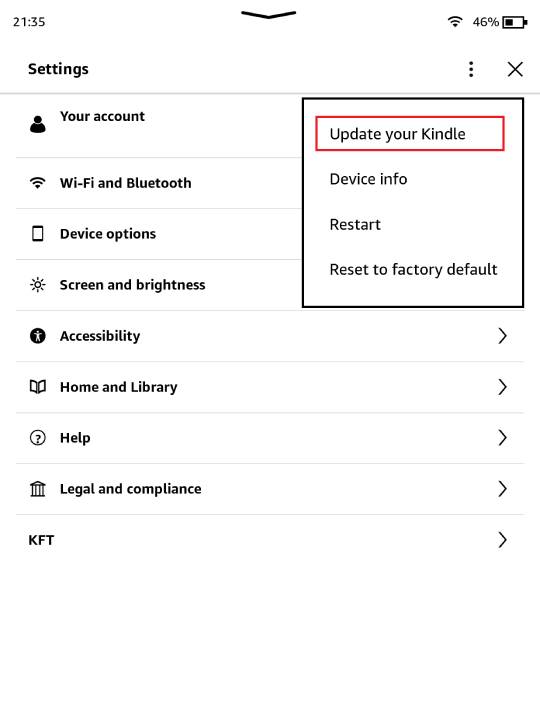
- After the Kindle updates and restarts, find and open the Run Hotfix book in your library.
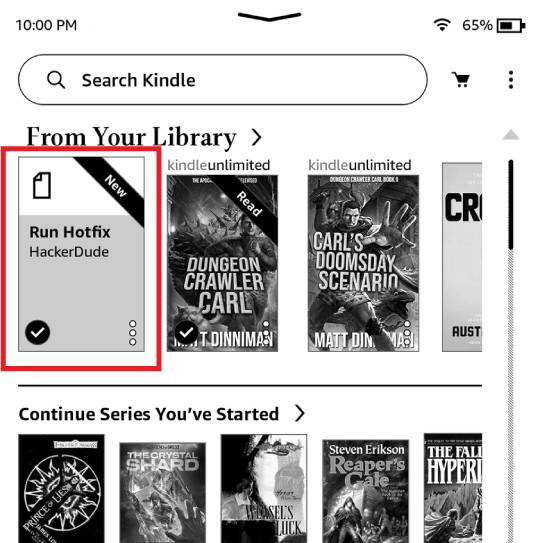
Your Kindle restarts again. Every time you update your Kindle, you’ll run this program to make sure your jailbreak persists through the new update.
Once the hotfix is done running, you can install KUAL and MRPI. You will need to run the hotfix booklet after every OTA update.
Hotfix Won’t Install
There is a good chance that after installing an older version of Hotfix you disabled OTA updates, meaning the Hotfix update file will be ignored!
Follow these steps to update the Hotfix:
- Activate airplane mode
- Enable OTA update (KUAL -> Rename OTA binaries -> Restore)
- Follow the Hotfix installation instructions above
- Disable OTA update (KUAL -> Rename OTA binaries -> Rename)
Installing KUAL and MRPI
Now that we have root access and have “vaccinated” our jailbreak, we need a way to install programs and a way to launch them. You will need to install KUAL (Kindle Unified Application Launcher) and MRPI (MobileRead Package Installer) to run homebrew on your Kindle.
- Download and extract MRPI and KUAL (for legace devices) or Kual (Coplate) (for Kindles newer than the K5), which are wrapped in
.tar.xzfiles. - Connect your Kindle to your PC.
- From the MRPI archive, copy the
extensionsandmrpackagesdirectories into your Kindle’s root directory. - Go to the KUAL archive you decompressed, find
update_KUALBooklet_*_install.bin, and copy it into the mrpackages directory you added. - Eject your Kindle and disconnect the USB cable.
- In your Kindle’s Search bar, enter
;log mrpiand tap Enter.
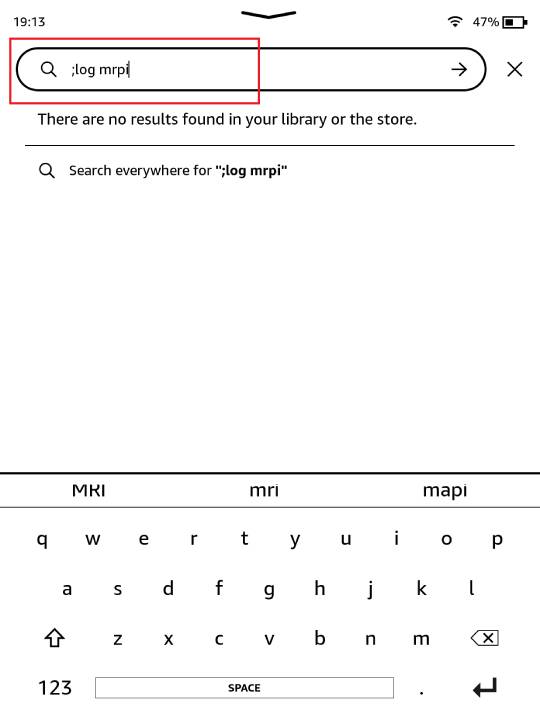
If you see a “Application Error” dialog, you can close it without worry – this is normal behavior on some modern Kindles
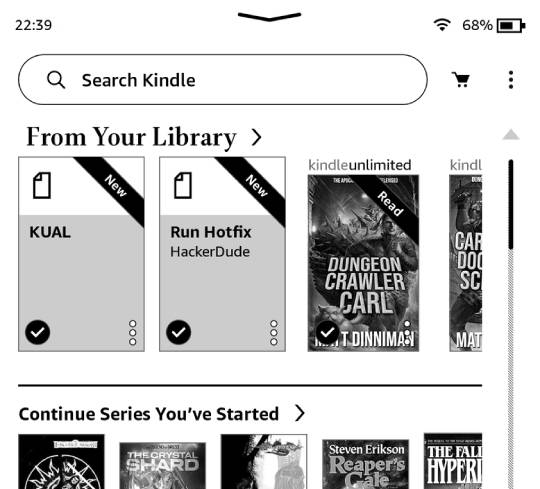
If everything goes as planned, you’ll see a “Hush, little baby” message near the bottom of the screen. Then, the Kindle UI resets. We got an error message, but our UI restarted successfully and a KUAL “book” appeared in our library.
How to Disable OTA Updates on Kindle
Theoretically, the hotfix we installed earlier will maintain our jailbreak, but with these sorts of things, it’s a race between hardware makers and hackers. Kindles automatically update when connected to WiFi, which despite a hotfix, can often cause instabilities on jailbroken systems or outright remove the jailbreak. To prevent an OTA update from ruining our fun, we’ll turn them off.
For firmware 5.10.x and older:
Disabling OTA Updates on firmware versions <=5.10.x is much easier
- Plug your Kindle into your PC
- Create a folder called
update.bin.tmp.partialin the root fof your Kindle - Set it to
read-only(open properties and select theread-onlycheckbox and then click onapply) - Eject and unplug your Kindle
For firmware 5.11 and newer:
- Download the compressed renameotabin extension and decompress it. The archive has a single folder named
renameotabin. - Plug your Kindle into your PC
- Copy the
renameotabinfolder from the zip to theextensionsfolder on your Kindle - Eject and unplug your Kindle
- Open
KUAL - Select
Rename OTA Binaries - Select
Rename - Your Kindle will now Reboot
If you want to factory reset, downgrade or update your Kindle, you will need to restore the binary, you can do this by opening
KUAL, selectingRename OTA Binariesand then this time selectingRestoreinstead of rename.
Your Kindle is now jailbroken! Enjoy.
At this point, your Kindle no longer receives OTA updates, is jailbroken, and is primed to install third-party apps such as KOReader. If you want to factory reset your Kindle or update it, go through these steps and select Restore instead of Rename.
Read next: How to Install KOReader on Kindle
